중력 설정
- Use Gravity 설정 체크시 적용
- 중력 속도 설정 : [Edit] -> [Project Settings...] -> [Gravity]의 x, y, z축 각각에 해당하는 숫자가 각 축에 적용된 중력 속도
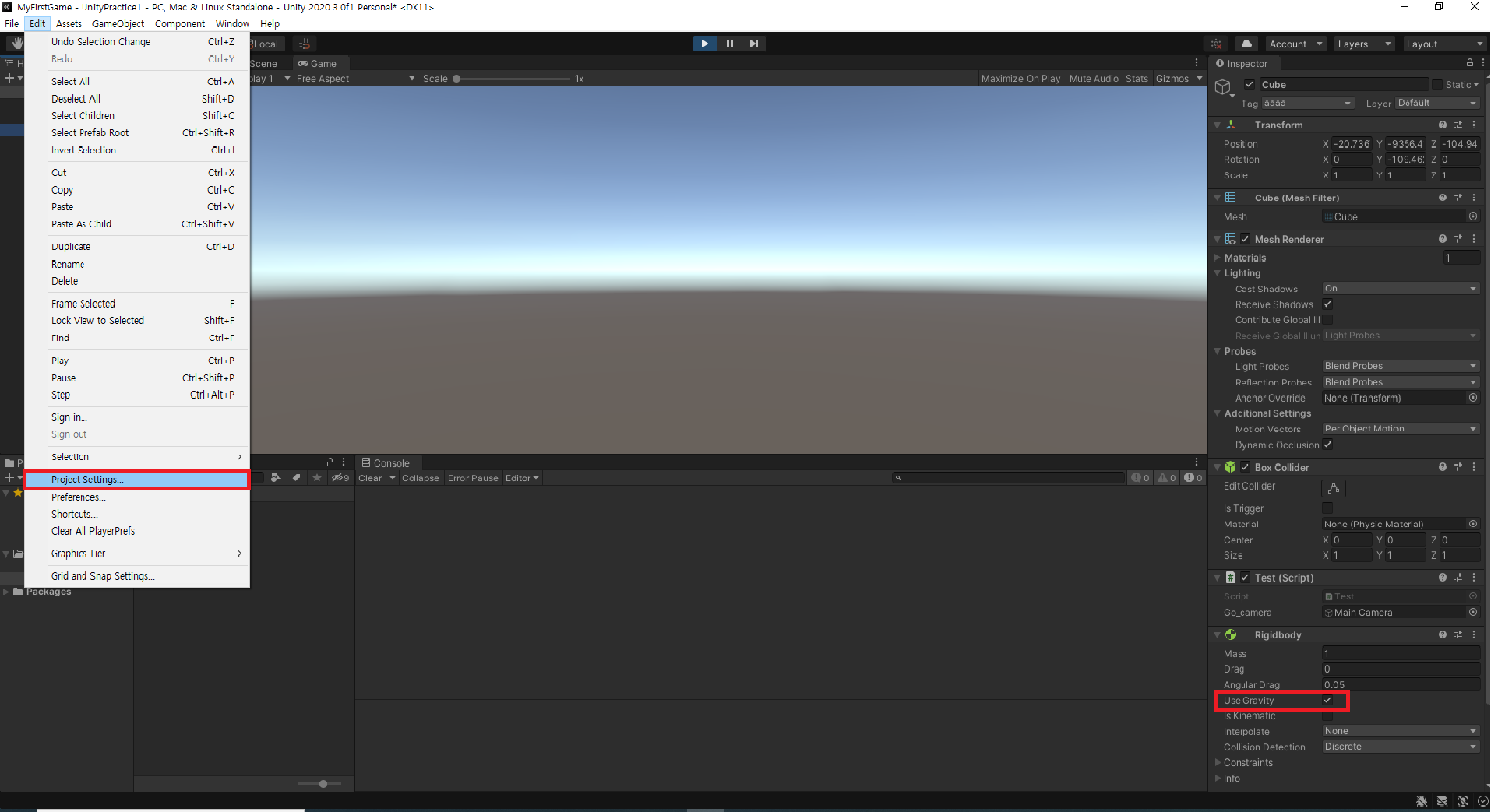
리지드 바디(Rigidbody)의 각 항목 기능
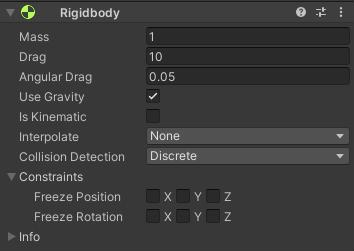
- Mass : 질량
- Drag : 공기 저항 (0은 우주 공간)
중력 적용시 Drag 수치가 높을수록 물체가 천천히 떨어짐
- Angular Drag : 회전값에 대한 저항
- Use Gravity : 물체에 대한 중력 적용 여부
- Is Kinematic : 물리 효과 소멸 적용 여부 (체크 시 물리 효과 X)
- Interpolate : 캐릭터의 움직임이 부자연스러울 떄 자연스럽게 처리하도록 돕는 도구
└ Interpolate : 이전 프레임의 움직임을 통해 다음 프레임을 만들어냄
└ Extrapolate : 다음 프레임의 움직임을 예측
- Collision Detection : 충돌 탐지기
└ Discrete : 기본 값
└ Continuous, Continuous Dynamic : 보다 정밀한 물리 효과
(총알 같이 빠른 물체에게 적용하면 좋음)
- Constraints : Position(위치) 값, Rotation(회전) 값을 고정시키는 기능 (체크 시 값 변환 X)
스크립트로 Rigidbody 컴포넌트 제어하기
(1) velocity, angularVelocity 이용해 속도, 회전 속도 조절
using System.Collections;
using System.Collections.Generic;
using UnityEngine;
public class Test : MonoBehaviour
{
[SerializeField]
private Rigidbody myRigid;
void Start ()
{
myRigid = GetComponent<Rigidbody>();
// myRigid로 오브젝트의 Rigidbody 컴포넌트 제어 가능
}
void Update()
{
if(Input.GetKey(KeyCode.W))
{
// velocity : 속도 조절
//myRigid.position //transform.position과 비슷한 역할
myRigid.velocity = Vector3.forward; // == Vector3(0, 0, 1)
// angularVelocity : 회전 속도 조절
// 왼쪽으로 회전
myRigid.angularVelocity = -Vector3.right; //new Vector3(1, 0, 0);
}
}
}
(2) 기타 속성 값 변경
void Update()
{
if(Input.GetKey(KeyCode.W))
{
myRigid.mass = 21; // 질량 변경
myRigid.drag = 21; // 저항 변경
myRigid.angularDrag = 1; // 회전 저항 변경
// 회전 최대 속도 변경 (기본값: 7)
myRigid.maxAngularVelocity = 100;
// 변경한 후, 오른쪽으로 회전
myRigid.angularVelocity = Vector3.right * 100;
// 체크/헤제 속성 변경
myRigid.isKinematic = true;
mtRigid.useGravity = true;
}
(3) 대표적인 메소드 - 1. MovePosition
(괄호)내 위치로 이동
void Update()
{
if(Input.GetKey(KeyCode.W))
{
// (괄호)내 위치로 이동
myRigid.MovePosition(transform.forward);
// 1초씩 이동
myRigid.MovePosition(transform.forward * Time.deltatime);
}
}
(4) 대표적인 메소드 - 2. MoveRotation
관성과 질량을 무시하고 이동. Quaternion 값 대입해줘야 함
(W키를 떼면 바로 멈춤. 관성 작용 X)
public class Test : MonoBehaviour
{
[SerializeField]
private Rigidbody myRigid;
private Vector3 rotation;
void Start ()
{
myRigid = GetComponent<Rigidbody>();
// myRigid로 오브젝트의 Rigidbody 컴포넌트 제어 가능
rotation = this.transform.eulerAngles;
}
void Update()
{
if(Input.GetKey(KeyCode.W))
{
rotation += new Vector3(90, 0, 0) * Time.deltaTime;
myRigid.MoveRotation(Quaternion.Euler(rotation));
}
}
}
(5) 대표적인 메소드 - 3. AddForce
특정 방향으로 힘을 가함
(W키를 떼면 힘 준 방향으로 천천히 멈춤. 관성 작용)
void Update()
{
if(Input.GetKey(KeyCode.W))
{
myRigid.AddForce(Vector3.forward);
}
}
(5) 대표적인 메소드 - 4. AddTorque
특정 방향으로 회전 + 관성 작용
void Update()
{
if(Input.GetKey(KeyCode.W))
{
myRigid.AddTorque(Vector3.up);
}
}
(6) 대표적인 메소드 - 5. AddExplosionForce
폭발 물리 효과 (세기. 위치, 반경)
void Update()
{
if(Input.GetKey(KeyCode.W))
{
// 오른쪽에서 폭발 -> 왼쪽 방향으로
myRigid.AddExplosionForce(10, this.transform.right, 10);
}
}
(7) 메소드 이름과 물리효과 관계
Add~ : 물리 효과
Move~ : 강제 이동 (물리 효과X)
이 글은 케이티 님의 '유니티 입문 강좌 part 3 - 컬라이더' 강의를 바탕으로 작성한 글입니다.
'◼ IT Etc. > Unity' 카테고리의 다른 글
| [Unity] 유니티 (Unity) 소개 및 설치 (0) | 2023.01.23 |
|---|---|
| [유니티 기초] #3. 간단한 2D UI 구현 - 텍스트 추가 및 버튼으로 화면 전환(이동)하기 (SceneManager.LoadScene) (0) | 2021.03.26 |
| [유니티 기초] #1. 트랜스폼(transform) 컴포넌트 기본 메소드 코드 정리 (C#) (0) | 2021.03.16 |
![[유니티 기초] #2. 리지드 바디 (RigidBody) 기능 정리](https://img1.daumcdn.net/thumb/R750x0/?scode=mtistory2&fname=https%3A%2F%2Fblog.kakaocdn.net%2Fdn%2FH5aQF%2Fbtq0unumiWT%2FHBs8zRhMrF8Hwx9JDwmLiK%2Fimg.png)